Pipeline Builder
Pipeline builder app provides you an easy drag and drop way to put together multiple Blocks and Stages to form a workflow part of your solution
Building a Pipeline
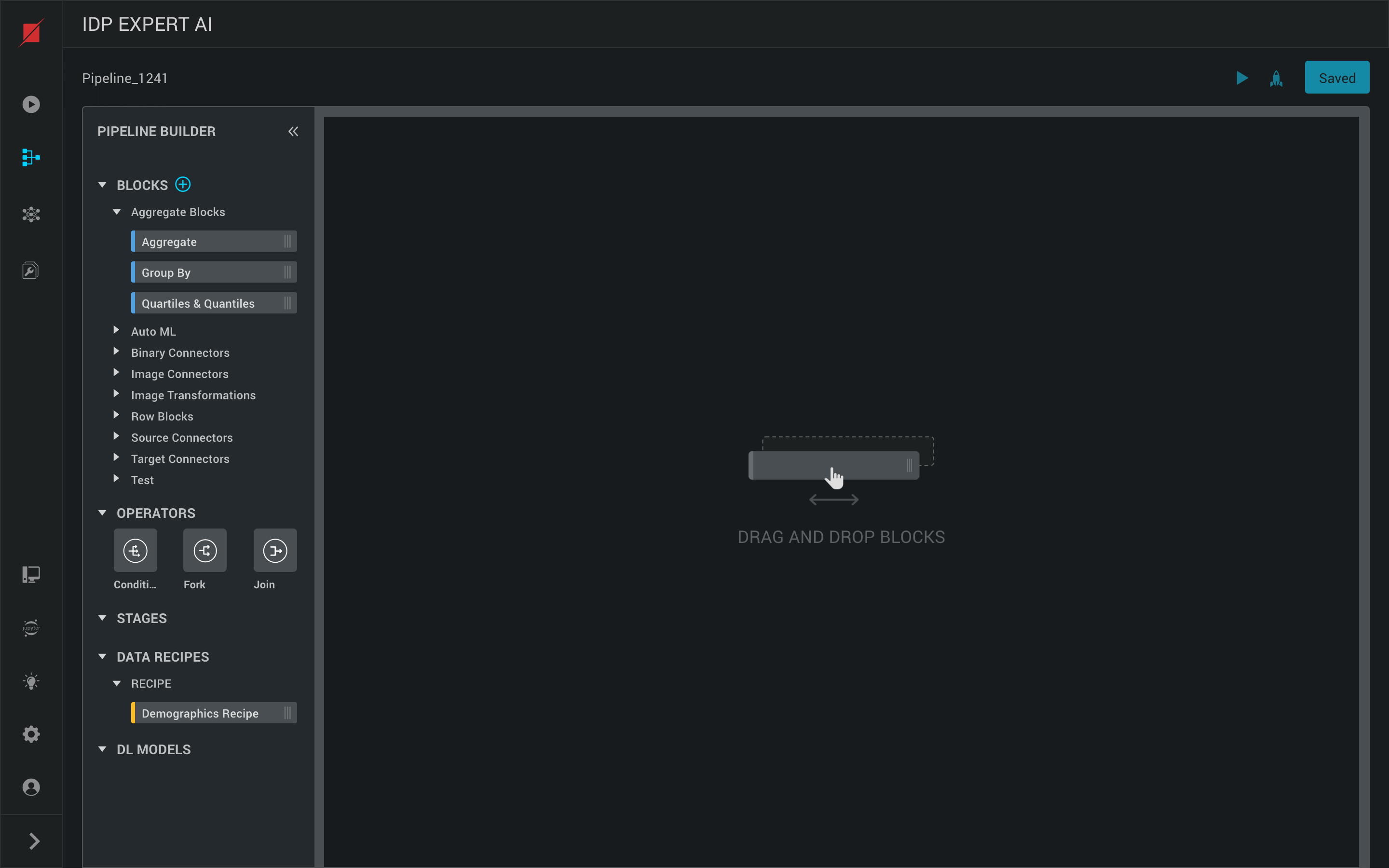
- Build a Pipeline with ease of drag and drop actions. There are various components like Blocks, Stages, Operators, Data Recipes and Models that can be connected.
- Each block in the pipeline DAG can be configured with the required parameters and other details in the right pane by clicking on the block.
- Double clicking on a Stage opens up the Blocks within
- Double clicking a Data Recipe or DL Model takes you to its app.
Creating a Stage
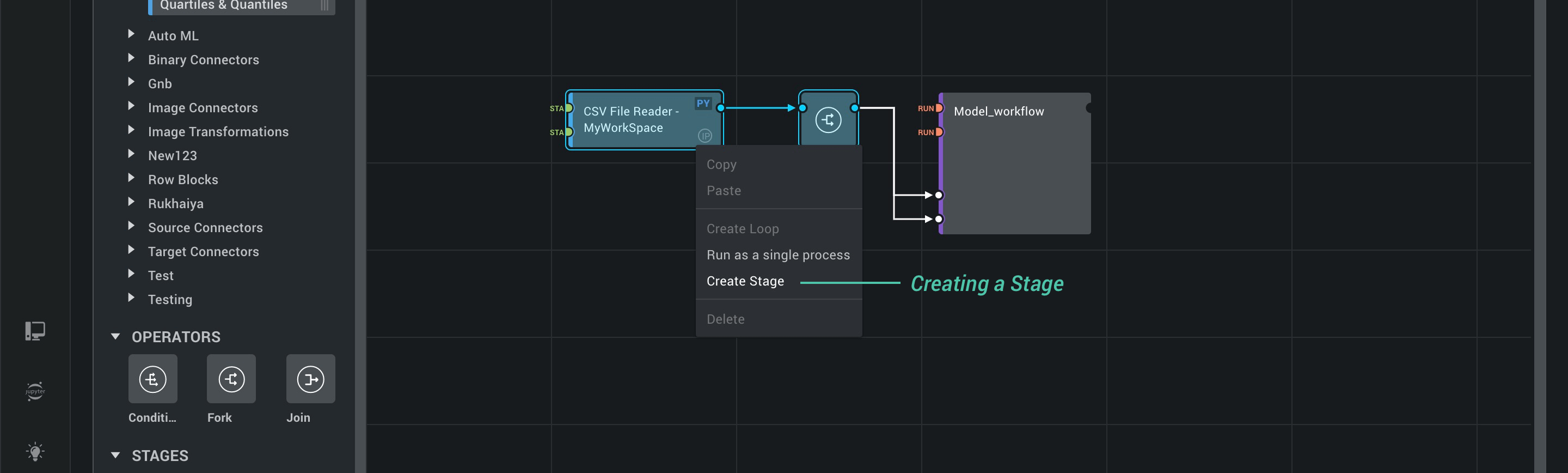 You can create a stage in a Pipeline by selecting the blocks and operators which you want to be part of the stage then right click on the selection and click on ‘Create Stage’. You will need to provide a Stage name and description before it gets saved.
You can create a stage in a Pipeline by selecting the blocks and operators which you want to be part of the stage then right click on the selection and click on ‘Create Stage’. You will need to provide a Stage name and description before it gets saved.
Editing a Stage
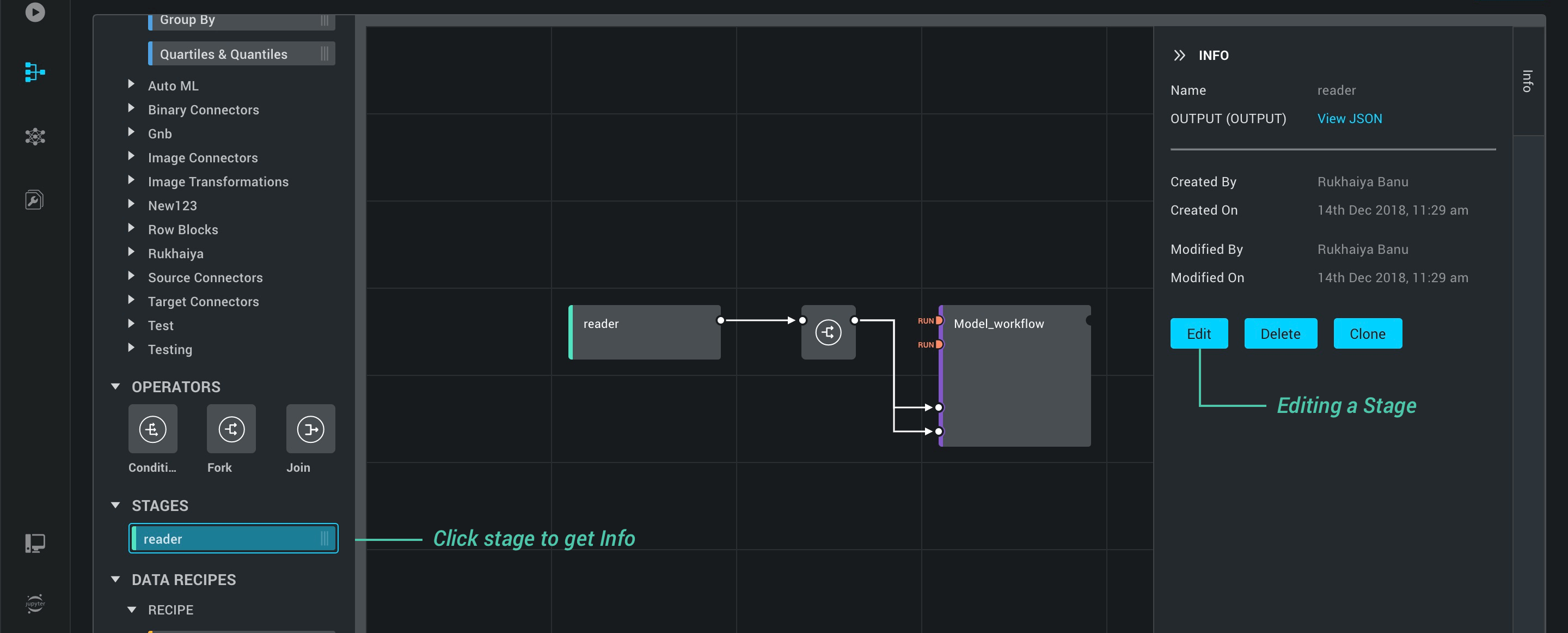 You can edit a Stage available in your pipeline builder by using the edit stage option and modify the structure of the stage.
You can edit a Stage available in your pipeline builder by using the edit stage option and modify the structure of the stage.
Run Blocks in a Single Process
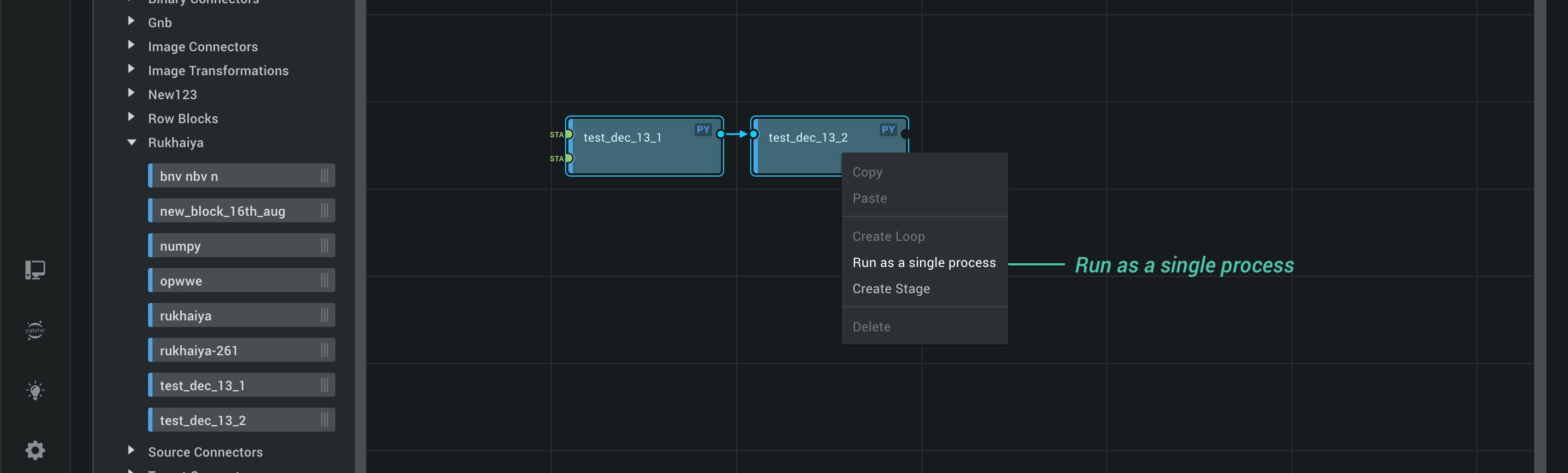 You can select multiple blocks then right click on the selection where you get option to make them run as a single process on the engine.
You can select multiple blocks then right click on the selection where you get option to make them run as a single process on the engine.
Infer output of one Block as input in next Block
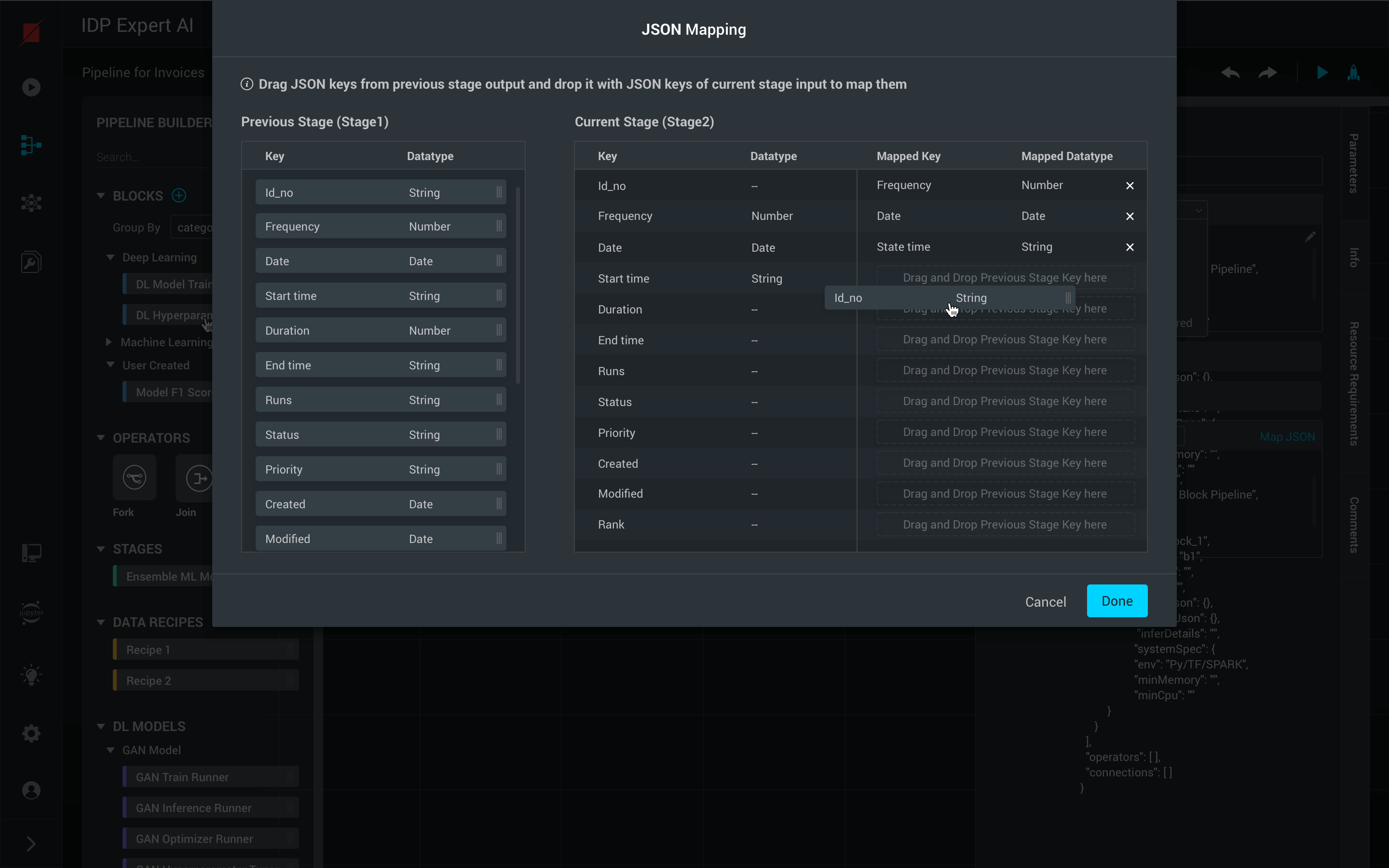 You can infer the output of one block and feed it as input to the next block by adding a connection with infer mode selection.
You can infer the output of one block and feed it as input to the next block by adding a connection with infer mode selection.
Blocks
Blocks are the building constructs of a Pipeline. Each Block is a piece of code of a certain technology (like Python, Java, R, etc) that solves certain business logic. A particular chain of Blocks in a Pipeline solve your use case. User has complete control on each Block with respect to its infrastructure requriement for execution, order of execution and such. Platform provides a set of Blocks out of the box. Additionally, users can create their own as well in a few clicks.
Creating a new Block
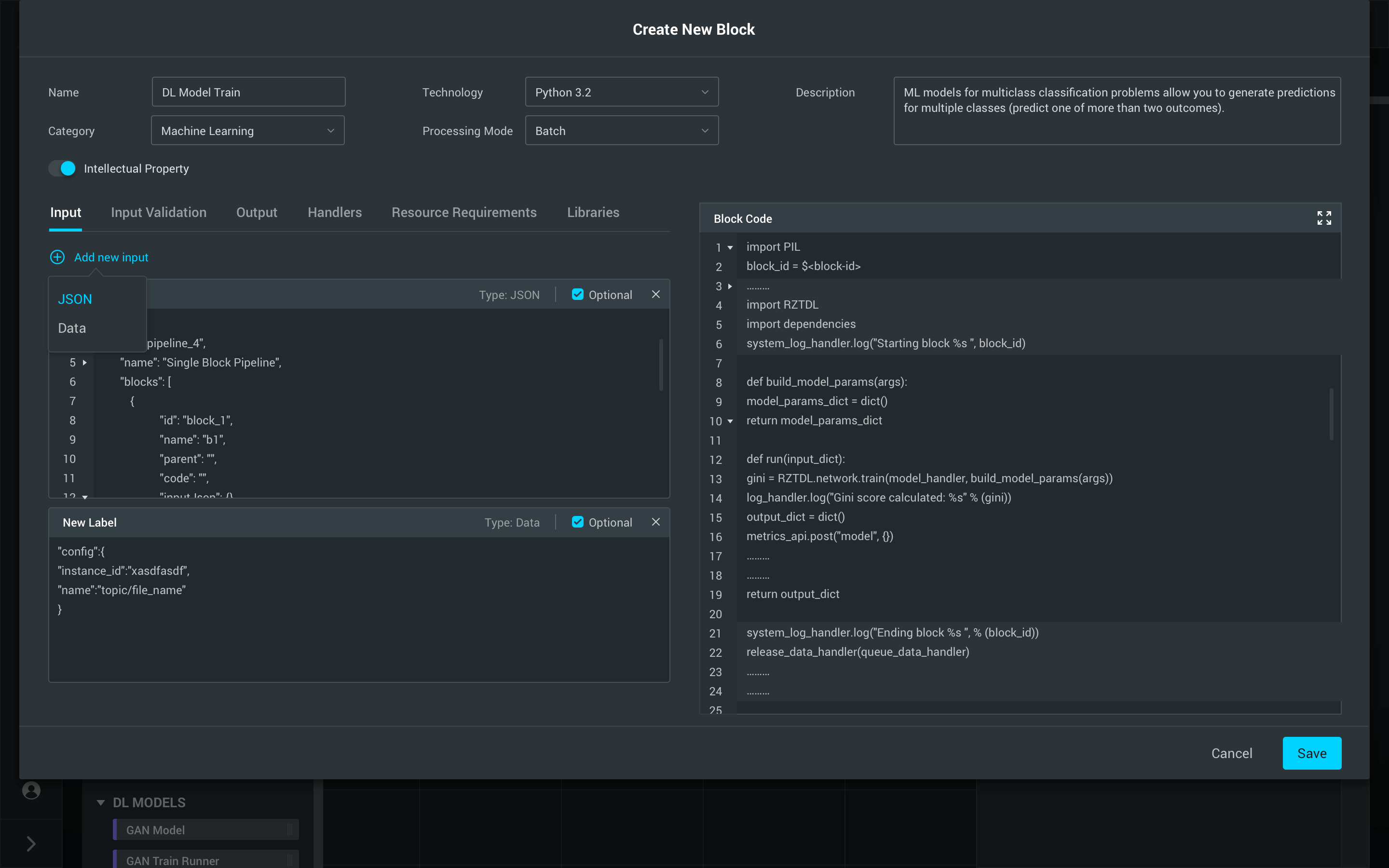 You can create a new block for the pipeline by clicking on the “add” icon in the pipeline builder from left panel and configure the new block by providing the following parameters input, input validation, output, handlers, resource requirement.
You can create a new block for the pipeline by clicking on the “add” icon in the pipeline builder from left panel and configure the new block by providing the following parameters input, input validation, output, handlers, resource requirement.
Editing a Block
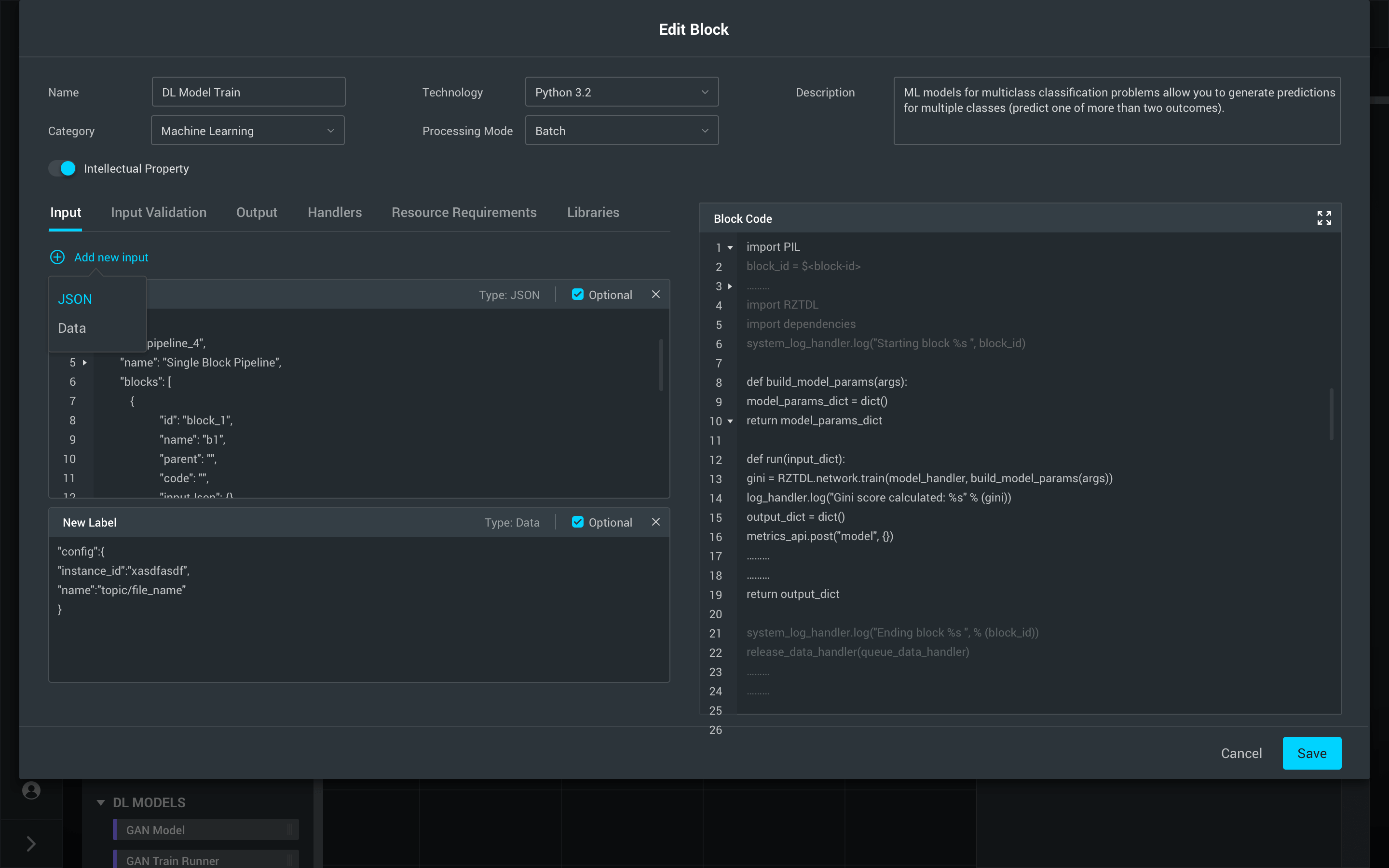 You can edit a custom block available in your pipeline builder by using the edit block option and modify the structure and the configuration of the pipeline block.
You can edit a custom block available in your pipeline builder by using the edit block option and modify the structure and the configuration of the pipeline block.
Deploying a Pipeline
 You can deploy a pipeline by clicking on the deploy button available in the pipelines list view or the top right corner of the builder and the pipeline gets deployed on the platform engine.
You can deploy a pipeline by clicking on the deploy button available in the pipelines list view or the top right corner of the builder and the pipeline gets deployed on the platform engine.
Running a Pipeline
 You can trigger the pipeline run on the engine by clicking on the Run button in the pipelines list view or the top right corner of the builder. Once you trigger the pipeline run you can view the progress of the pipeline run in the run explorer.
You can trigger the pipeline run on the engine by clicking on the Run button in the pipelines list view or the top right corner of the builder. Once you trigger the pipeline run you can view the progress of the pipeline run in the run explorer.
