Workspace
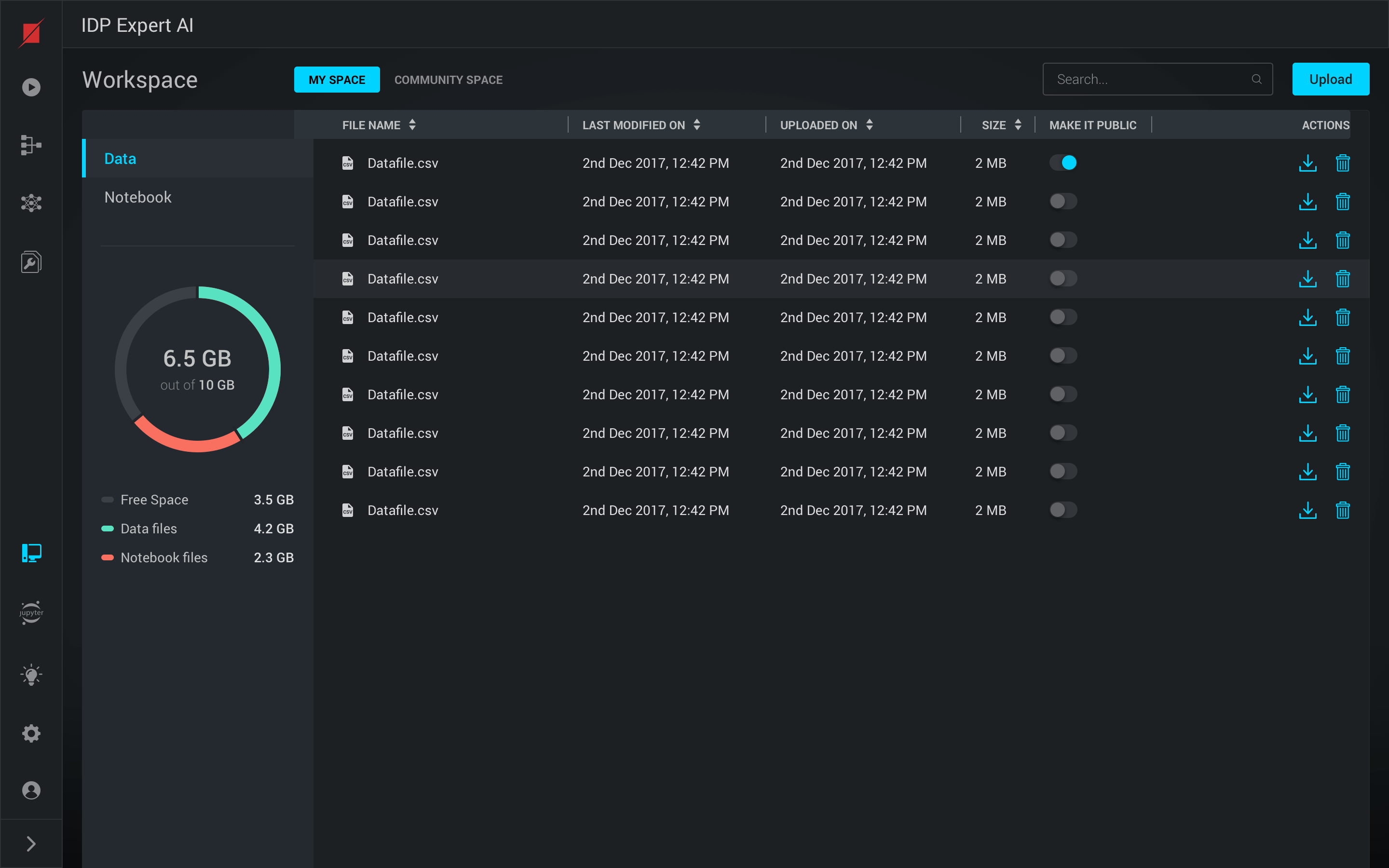 Workspace provides you personal storage to keep your light test data files and your Jupyter Notebooks in ‘My Space’. ‘Community Space’ allows all the users on the platform to share these files and collaborate.
Workspace provides you personal storage to keep your light test data files and your Jupyter Notebooks in ‘My Space’. ‘Community Space’ allows all the users on the platform to share these files and collaborate.
Uploading files into My Space
 You can upload your data files to your space in the platform using the upload button in the Myspace view. Once you click on the upload button, you can either drag and drop the files to the upload view or select files from the file system.
You can upload your data files to your space in the platform using the upload button in the Myspace view. Once you click on the upload button, you can either drag and drop the files to the upload view or select files from the file system.
Opening a Jupyter File
 In workspace we have Notebook section where all the Notebook file are available. You can open your Jupyter files from the private space and also the public space by clicking on the files.
In workspace we have Notebook section where all the Notebook file are available. You can open your Jupyter files from the private space and also the public space by clicking on the files.
Downloading a file
You can download files available from both community space and your own workspace using the download button available for each file in the view.
Sharing a file with the Community
 You can share your files from your space with the community space in the platform by using the “Make it public” toggle option. Once it is shared, every user in the platform can access it.
You can share your files from your space with the community space in the platform by using the “Make it public” toggle option. Once it is shared, every user in the platform can access it.
Copying a shared file into My Space
 You can make a copy of a file in the Community Space and add to your private space using the copy option available in the file actions list
You can make a copy of a file in the Community Space and add to your private space using the copy option available in the file actions list
